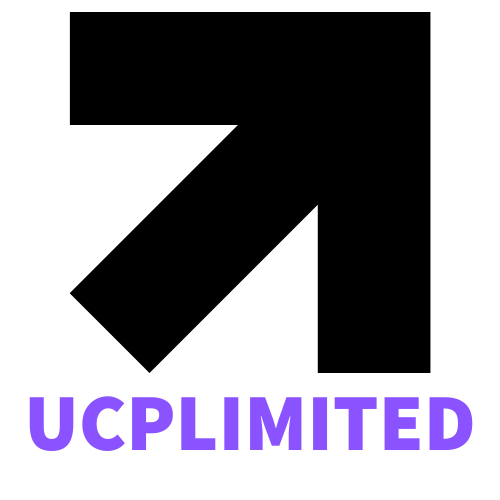Ever tried streaming a movie only to face buffering or pixelation? Welcome to the frustrating world of transcoding. But fear not, because Plex has a hardware transcoding feature that can save your streaming night. If you’ve ever daydreamed about seamlessly streaming high-definition content to multiple devices without stuttering, then buckle up as we jump into everything you need to know about Plex hardware transcoding. Spoiler alert: It doesn’t involve a magic wand, but it sure feels like it.
Table of Contents
ToggleWhat Is Hardware Transcoding?

Hardware transcoding refers to the process of converting video files into formats that can be easily played on various devices. While this sounds straightforward, it can often be a resource hog when handled by software alone. Fortunately, the magic word here is hardware. By using dedicated hardware capabilities, think of GPUs or specialized chipsets, Plex can efficiently manage the transcoding process, significantly reducing the burden on your server’s CPU. This means faster processing and a smoother viewing experience, allowing multiple users to stream simultaneously without a hitch.
Benefits of Hardware Transcoding for Plex
The advantages of hardware transcoding for Plex are monumental. Imagine a world where you can:
- Stream Multiple Shows at Once: With hardware transcoding, your server can handle several streams simultaneously, which is perfect for family movie nights or when multiple devices are trying to connect.
- Reduced CPU Load: Unlike software transcoding, which can tax your CPU like a heavy workout, hardware transcoding offloads these tasks, letting your server breathe easy.
- Improved Playback Quality: Enjoy high-quality playback without interruptions or annoying buffering. Hardware transcoding can maintain the integrity of your video while adjusting the output to match your device’s capabilities.
- Enhanced Compatibility: It allows you to play formats that might not be natively supported by your devices, broadening your media library’s reach.
- Energy Efficiency: Using dedicated hardware is generally more power-efficient, so not only will you enjoy better streaming, but you’ll likely save on your energy bill too.
Supported Hardware for Plex Transcoding
When it comes to selecting hardware for Plex transcoding, being choosy pays off. Here are some popular options:
- NVIDIA GPUs: Many Plex users swear by the NVIDIA GTX and RTX series due to their powerful CUDA cores. If gaming and streaming are on your to-do list, they fit the bill perfectly.
- Intel Quick Sync Video: This technology is found in many Intel processors, especially the Core i3, i5, and i7 models. It provides excellent hardware transcoding capabilities without needing a dedicated GPU.
- AMD Radeon GPUs: While not as commonly supported as NVIDIA, certain AMD cards can also perform hardware transcoding duties. Look for those with the Video Coding Engine (VCE) feature for best results.
- Dedicated NAS Devices: Many Network Attached Storage devices come equipped with integrated transcoding capabilities, making them a straightforward choice if you’re setting up Plex.
Configuring Plex for Hardware Transcoding
Setting up Plex for hardware transcoding isn’t rocket science. Here’s a roadmap to get your Plex server singing:
- Check System Requirements: Make sure your hardware meets the minimum requirements for Plex and hardware transcoding. It’s usually recommended to have at least 4GB of RAM and a modern multi-core processor.
- Enable Hardware Acceleration: In the Plex Media Server settings, navigate to Settings > Transcoder and enable Hardware Acceleration. This toggle is crucial for unleashing your hardware’s full potential.
- Update Your Server: Always ensure you’re running the latest version of Plex Media Server. Hardware support often improves with updates, so staying current can minimize issues.
- Customize Transcoder Settings: Under the Transcoder settings menu, adjust your maximum simultaneous transcode settings to match your hardware capabilities. A balance between quality and performance will ensure smooth streaming.
Troubleshooting Common Plex Hardware Transcoding Issues
Even the best setups can hit a snag. Here are some common issues with Plex hardware transcoding and how to resolve them:
- No Hardware Transcoding Option: If you don’t see the option for hardware transcoding, your server may not support it. Double-check your hardware compatibility and update your drivers.
- Poor Video Quality: This can occur if your settings are not optimized. Review your transcoder settings and ensure you’re not sacrificing quality for speed unintentionally.
- High CPU Usage: This could indicate that your server is defaulting to software transcoding. Check your settings to ensure hardware transcoding is enabled.
- Playback Stuttering: If videos are stuttering, it might be due to bandwidth limitations. Consider prioritizing your network connection or adjusting the quality settings.
Comparing Hardware Transcoding Options
With several options available, choosing the right hardware transcoding solution can be a challenging job.
- NVIDIA vs. Intel Quick Sync: While NVIDIA cards can deliver higher performance, Intel Quick Sync is often more energy-efficient and can handle transcoding seamlessly without additional hardware, making it ideal for those on a budget.
- Dedicated NAS: For users seeking convenience, a dedicated NAS with built-in transcoding capabilities can offer an all-in-one solution without needing advanced technical knowledge. But, they may lack the punch of a custom-built server.
- Custom PC Builds: Building a custom PC provides the most flexibility in terms of upgradeability and performance, especially with high-end GPUs for transcoding, but might require more initial investment and technical capability to set up.