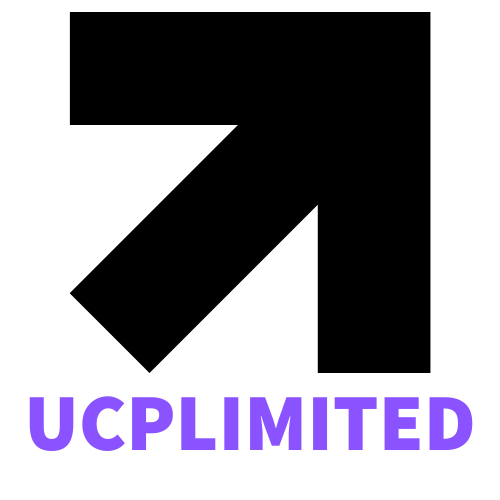Imagine playing your favorite game or working on that high-end graphic design project, when suddenly your PC stutters, lags, or throws a fit. Frustrating, right? Enter Windows Hardware Accelerated GPU Scheduling. It’s like giving your graphics card a personal assistant to help it do its job better. In this text, we’ll jump into what GPU scheduling is and how its hardware-accelerated version could be the upgrade your system needs. So, put on your tech hat and let’s get to the nitty-gritty.
Table of Contents
ToggleWhat Is GPU Scheduling?

GPU scheduling is the process through which the operating system allocates rendering tasks to the graphics processing unit (GPU). Instead of having multiple processes fighting over attention, it organizes and prioritizes how those tasks are handled. Imagine a busy restaurant where a head chef (the GPU) works more efficiently with a good sous-chef (the scheduler). Each one knows their role, and service runs smoothly.
In a more technical sense, a GPU scheduler divides the workload amongst input-output operations, game graphics, and other rendering tasks. This division is crucial for ensuring smooth performance during demanding scenarios, essentially making sure the GPU isn’t overwhelmed.
With traditional scheduling methods, the CPU has to juggle multiple calls to the GPU and wait for it to finish tasks before issuing new ones. This can lead to bottlenecks. This is where the latest improvements come in.
Understanding Hardware Accelerated GPU Scheduling
Hardware Accelerated GPU Scheduling changes the game. As the name suggests, it shifts some responsibilities from the CPU to the GPU itself. But what does that really mean for the everyday user?
In the classic setup, the CPU manages the scheduling of all GPU tasks. With hardware acceleration, the GPU takes the reins. By doing this, the CPU can focus on other system tasks, effectively multitasking without getting bogged down. The result? Reduced latency and increased frame rates, especially in graphics-heavy applications and games.
This technology is made possible thanks to the advancements in Windows 10 and beyond. With modern GPUs, this shift not only optimizes how jobs are assigned but also enhances the overall system responsiveness. It’s like adding a turbocharger to a car: everything runs smoother and faster.
Benefits of Hardware Accelerated GPU Scheduling
So, why should anyone bother with hardware accelerated GPU scheduling? The benefits can be game-changing. Here are some key advantages:
- Improved responsiveness: Tasks are executed more directly, which leads to minimal delays. Users experience snappier performance in applications that demand intensive graphics processing.
- Better frame rates: For gamers, this is crucial. With fewer bottlenecks, hardware acceleration ensures that cherished frame rates remain high even during the action-packed scenes.
- Reduced CPU load: With the GPU handling its own scheduling, the CPU is freed up for other critical processes. This can be particularly beneficial for multitasking environments.
- Optimized resource allocation: The GPU can better prioritize tasks and processes that need immediate attention, resulting in a more efficient workload distribution.
In short, the leap to hardware accelerated GPU scheduling could revolutionize how users experience their digital environments.
How to Enable Hardware Accelerated GPU Scheduling in Windows
Ready to jump in and enable hardware accelerated GPU scheduling? It’s easier than you might think. Here’s a step-by-step guide:
- Open Settings: Click on the Start menu and select the Settings gear icon.
- Go to System: Click on ‘System’ and select the ‘Display’ option from the sidebar.
- Graphics Settings: Scroll down and click on ‘Graphics settings’ at the bottom of the page.
- Enable option: Look for the toggle under the ‘Hardware-accelerated GPU scheduling’ section and turn it on.
- Restart required: After making this change, a restart will be required for the settings to take effect.
And just like that, you’re set up. Now, watch how applications and games perform better as they take full advantage of your hardware’s capabilities.
Common Issues and Troubleshooting
While enabling hardware accelerated GPU scheduling should be straightforward, it’s not unusual to run into a few hiccups. Here are some common issues faced by users:
- Performance issues: If enabling the feature seems to slow down your system, consider disabling it temporarily. Not every setup works perfectly with hardware acceleration.
- Driver incompatibility: Always ensure your GPU drivers are up-to-date. If the issue persists, checking the manufacturer’s site for the latest updates is wise.
- Application glitches: Occasionally, specific applications might not handle the new scheduling effectively. Using the compatibility settings or reverting to the traditional GPU scheduling can help resolve this.
- System crashes: This is rare, but if crashes occur after enabling the feature, disabling it might be the safest route until new updates are released.
Eventually, troubleshooting might require some trial and error, but sticking with it often pays off.
Performance Comparison: With and Without Hardware Acceleration
Now that the groundwork has been laid, how does performance stack up when comparing systems with and without hardware accelerated GPU scheduling?
In tests, systems utilizing hardware speedily manage resources, frame rates jump significantly in competitive gaming scenarios. Gamers note smoother transitions during high-energy moments, without any jitter or lag. But, setups without this feature encounter noticeable stuttering and strained performance.
From a productivity perspective, rendering times in graphic design software are reduced. Users report they can churn out projects quicker, thanks to more efficient processing. But as noted, results can vary depending on hardware configuration.
Benchmark tests continue to showcase this revolutionary feature enabling users to maximize their hardware’s potential. It’s a leap worth taking for anyone wanting a performance edge.